Grade Passback is the feature in Canvas that allows things that are graded within Canvas to be automatically sent back to PowerSchool. This means that when you grade discussions, quizzes, assignments, etc. inside of Canvas that the grades automatically go over to your PowerTeacher gradebook! No more double entry of assignments and grades!
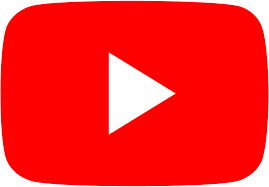
If you’d prefer to follow along via videos, please check out the following links:
Setting up Grade Passback
Sections
Import your Assignment Groups from PowerTeacher
Setting up Assignments correctly for Passback
Pushing Grades back to PowerSchool
Before you start
- Assignment groups must have already been created in PowerTeacher. If you have not done so, do it before continuing. If you need help, please let us know.
Import your Assignment Groups from PowerTeacher
Note:
If you are setting this up in a course that you’ve already set up in Canvas (one that has assignments, etc.) you will want to move them to a different assignment group. Once passback is set up, you can move them back into Assignment Groups that will sync with PowerSchool.
- In your course on Canvas, click the Assignments page from the left hand menu
- Click the three dots button on the right upper corner of the page, and select Import Assignment Groups.
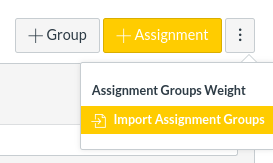
Assignment groups are collected from PowerSchool on a nightly basis. If your assignment groups aren’t ready yet, they will be tomorrow once they have been set up on PowerTeacher.
The arrow icon displayed next to an assignment group indicates that it was imported from PowerTeacher. This is meant to distinguish manually created assignment groups from PowerTeacher assignment groups.

In order for assignments to sync to PowerTeacher, they must be in a group imported from PowerTeacher. If you already had assignments in your Canvas course prior to setting up Passback, you will need to move them into the assignment groups that came from PowerTeacher. Contact us if you need help.
Setting up Assignments correctly for Passback
Note:
As you create your assignments, if you want their scores to be passed back to PowerTeacher, keep the following in mind so that they will transfer over without issue.
PowerTeacher requires that three conditions are met while setting up assignments before they will passback to PowerTeacher:
- The assignment’s name must be 30 characters or less in length – luckily, the grade passback adds validation to your assignments and will present an error if the name is too long.
- The assignment must have a due date – grade passback has validation to your assignment to make sure a due date is selected before it is created as well as after if you attempt to remove a due date. This validation only applies if the assignment is set to sync to PowerTeacher.
- Choosing to Sync Created Assignments – when creating an assignment, make sure to check the “Sync to PowerTeacherPro” box to be able to sync the assignment’s grade from Canvas to the PTP gradebook.
Pushing Grades back to PowerSchool
- In your course on Canvas, click the Monitoring and Reporting page from the left hand menu
- Click the Sync tab
- Check the “Scheduled Daily Sync” checkbox, and hit the blue Save button
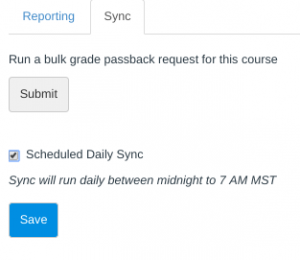
- With that checkbox checked, your grades with transfer from Canvas nightly between 11pm and 6am Central Time.
Tips for Passback Success
- At the beginning of the year or term, setup your assignment groups prior to importing in old content, but AFTER cross listing your courses. This will save you time and make it easier for you to organize your assignment groups!
- For assignments that sync to Powerschool, always assign a due date!
- Remember that Canvas sends grade information to PowerSchool, it is a one way flow of information. If you need to make changes to a grade, make those changes in CANVAS, not PS.
- In assignment groups that sync to PowerSchool, only add assignments that sync to PowerSchool. Other miscellaneous assignments will just cause errors in the sync process.
- Only assignments appropriately marked to sync in Canvas will go to PowerSchool.

